Render Scenes To .png Files
First you may ask why is it better than "ctrl + prt scr" screenshot or the Snippet app?
- With a standard ctrl + print screen keypress, you can't create screenshots with higher resolutions than your screen resolution. WithBabylon.js screenshot feature, you can. There is no problem with creating a 1920x1080 screenshot on a 800x600 screen (provided the graphics card is powerful enough to compute it). However as you will see in the examples later there is no increase in pixel density.
- The screenshot is of the rendered canvas only without further manipulation.
- A sequence of screenshots can be taken that can be turned into an animated gif.
There are two methods available to do this using BABYLON.Tools which are CreateScreenshot and the more versatile CreateScreenshotUsingRenderTarget.
You also need to consider how you will trigger the screenshot. This can be done for example with a timer such as 'window.setTimeout' or by using the Babylon.js action manager for a keyDown or onPointerDown trigger.
A major difference between CreateScreenshot and CreateScreenshotUsingRenderTarget is when you try to use them directly after creating a mesh or meshes. This is because they work differently.
For example
var box = BABYLON.MeshBuilder.CreateBox("box", {}, scene);BABYLON.Tools.CreateScreenshot(engine, camera, 400);
will produce an image of the box but
var box = BABYLON.MeshBuilder.CreateBox("box", {}, scene);BABYLON.Tools.CreateScreenshotUsingRenderTarget(engine, camera, 400);
will only produce the scene background. This is because this method is activated before the box is actually rendered on the screen. If you want to use CreateScreenshotUsingRenderTarget in this way then you need to ensure the scene is rendered first as in this example.
var box = BABYLON.MeshBuilder.CreateBox("box", {}, scene);scene.render();BABYLON.Tools.CreateScreenshotUsingRenderTarget(engine, camera, 400);
However even this will not work if the scene is very complex and has not been rendered in time. It is best to use timing or an action.
CreateScreenshot
It's done by simply calling this method: BABYLON.Tools.CreateScreenshot(engine, camera, size).
You need to provide yourBabylon.js engine, the camera you want to use for the rendering, and a size.
Please note that the engine must be created with preserveDrawingBuffer option:
var engine = new BABYLON.Engine(canvas, true, { preserveDrawingBuffer: true, stencil: true });
The size parameter is very versatile, it can be a simple number or an object.
Examples of Results
Starting with a view of the part of the screen showing the canvas there then follows a sequence of images taken using CreateScreenshot
View of Part of Screen Showing Canvas Used
BABYLON.Tools.CreateScreenshot(engine, camera, 200)
BABYLON.Tools.CreateScreenshot(engine, camera, 800)
BABYLON.Tools.CreateScreenshot(engine, camera, 1600)
BABYLON.Tools.CreateScreenshot(engine, camera, {width:800, height:400}) canvas placed in the middle of image of given size
Precision can be used as a multiplier of the screen resolution.
BABYLON.Tools.CreateScreenshot(engine, camera, {precision: 0.5})
BABYLON.Tools.CreateScreenshot(engine, camera, {precision: 2})
CreateScreenshotUsingRenderTarget
As for the other method it's done by simply calling this method: BABYLON.Tools.CreateScreenshotUsingRenderTarget(engine, camera, size).
You need to provide yourBabylon.js engine, the camera you want to use for the rendering, and a size.
Again the size parameter is very versatile and can be a simple number or an object. However you will see differences in the results using the same parameters as before.
Hint: When using a camera other than the active camera, only objects located in the viewport of the active camera are visible. As a workaround, all meshes that should be visible can be explicitly set to alwaysSelectAsActiveMesh = true. In case of performance issues, the meshes can be set to alwaysSelectAsActiveMesh = true shortly before taking the screenshot and then to alwaysSelectAsActiveMesh = false again.
Examples of Results
Starting with a view of the part of the screen showing the canvas there then follows a sequence of images taken using CreateScreenshotUsingRenderTarget
View of Part of Screen Showing Canvas Used
BABYLON.Tools.CreateScreenshotUsingRenderTarget(engine, camera, 200)
BABYLON.Tools.CreateScreenshotUsingRenderTarget(engine, camera, 800)
BABYLON.Tools.CreateScreenshotUsingRenderTarget(engine, camera, 1600)
BABYLON.Tools.CreateScreenshotUsingRenderTarget(engine, camera, {width:800, height:400}) canvas imaged sized as given.
Precision can be used as a multiplier of the screen resolution.
BABYLON.Tools.CreateScreenshotUsingRenderTarget(engine, camera, {precision: 0.5})
BABYLON.Tools.CreateScreenshotUsingRenderTarget(engine, camera, {precision: 2})
Alternative Camera
The CreateScreenshotUsingRenderTarget has an extra facility, the camera used does not have to be the active camera.
While the active camera is showing the scene as in the above examples you can use this
var camera2 = new BABYLON.FreeCamera("camera2", new BABYLON.Vector3(0, 200, 0), scene);camera2.setTarget(BABYLON.Vector3.Zero());BABYLON.Tools.CreateScreenshotUsingRenderTarget(engine, camera2, 400);
to produce
Pixel Density
The following image of the canvas on screen and the resulting screenshot using 'precision: 8' show that although the image is 8 times larger the pixel density stays the same.
Gif Creation
In order to create an animated Gif, you will usually need a set of static images to stick together.
Either of the following set of codes produces a series of images that you can turn into an animated gif:
var imgNm = 0;scene.registerAfterRender(function () {box.rotation.y += (2 * Math.PI) / 90;if (imgNm++ < 90) {BABYLON.Tools.CreateScreenshot(engine, camera, 200);}});
var imgNm = 0;scene.registerAfterRender(function () {box.rotation.y += (2 * Math.PI) / 90;if (imgNm++ < 90) {BABYLON.Tools.CreateScreenshotUsingRenderTarget(engine, camera, 200);}});
Here is the result after stitching in your favorite external tool:
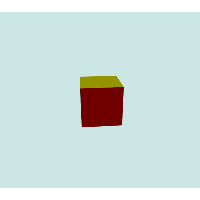
Callback Function
There is a further parameter that can be added to both methods of obtaining screenshots. This is a callback function added after the size parameter. The methods become BABYLON.Tools.CreateScreenshot(engine, camera, size, onSuccessCallback) and BABYLON.Tools.CreateScreenshotUsingRenderTarget(engine, camera, size, onSuccessCallback).
This callback is a function that takes the image data provided by the method and instead of opening or saving the image allows you to manipulate it instead.
For example when you have rendered this scene
by triggering either of these
BABYLON.Tools.CreateScreenshot(engine, camera, 200, function (data) {var mat = new BABYLON.StandardMaterial("mat", scene);mat.diffuseTexture = new BABYLON.Texture(data, scene);box.material = mat;});BABYLON.Tools.CreateScreenshotUsingRenderTarget(engine, camera, 200, function (data) {var mat = new BABYLON.StandardMaterial("mat", scene);mat.diffuseTexture = new BABYLON.Texture(data, scene);box.material = mat;});
you obtain
Specific resolution with CreateScreenshot
You may end up having to use BABYLON.Tools.CreateScreenshot because you may need to capture advanced effects (that are not captured by the RTT version), In this case, if you want to get a specific resolution you can use the following code (please note the direct use of the ScreenshotTools class):
Example:
var currentCanvasSizeWidth = canvas.style.width;var currentCanvasSizeHeight = canvas.style.height;activeCanvas.style.width = renderWidth + "px";activeCanvas.style.height = renderHeight + "px";engine.resize(true);BABYLON.ScreenshotTools.CreateScreenshotWithResizeAsync(engine, scene.activeCamera, renderWidth, renderHeight).then(() => {canvas.style.width = currentCanvasSizeWidth;canvas.style.height = currentCanvasSizeHeight;engine.resize(true);});