Introduction - Chapter 5 - Skies Above
We can simulate the appearance of a sky by applying six suitable images to the insides of a large skybox cube. (Images are a lot easier and faster to render than 3D objects, and just as good for far-distant scenery.)
Skybox images are usually loaded with CubeTexture. CubeTexture's constructor takes a base URL and (by default) appends "_px.jpg", "_nx.jpg", "_py.jpg", "_ny.jpg", "_pz.jpg", and "_nz.jpg" to load the +x, -x, +y, -y, +z, and -z facing sides of the cube.
 |  |  |  |  |  |
|---|---|---|---|---|---|
 |  |  |  |  |  |
Cube textures must be applied using reflectionTexture even though the skybox is not a reflection map. Setting coordinatesMode to SKYBOX_MODE paints the texture directly on the cube rather than simulating reflections.
const skybox = BABYLON.MeshBuilder.CreateBox("skyBox", {size:150}, scene);const skyboxMaterial = new BABYLON.StandardMaterial("skyBox", scene);skyboxMaterial.backFaceCulling = false;skyboxMaterial.reflectionTexture = new BABYLON.CubeTexture("textures/skybox", scene);skyboxMaterial.reflectionTexture.coordinatesMode = BABYLON.Texture.SKYBOX_MODE;skyboxMaterial.diffuseColor = new BABYLON.Color3(0, 0, 0);skyboxMaterial.specularColor = new BABYLON.Color3(0, 0, 0);skybox.material = skyboxMaterial;
We also restrict the camera so that it cannot move below ground level.
camera.upperBetaLimit = Math.PI / 2.2;
After making a sky, the next environmental improvement is to grow some trees.